Exploring Your Network: A Fun Guide to Checking Out What's Going On!
ARTICLES


Ever wondered what’s happening on your network? Maybe you want to see who’s connected, check your internet speed, or just learn something new. Today, we’ll explore how to look at your network using some cool tools. You don’t need to be a tech expert—just follow along, and you’ll learn some amazing things!
Why Should You Care About Your Network?
Think of your network like a neighborhood. Your devices (phones, laptops, etc.) are the houses, and the internet is the main road connecting them all. If something feels slow or weird, it’s like a traffic jam in the neighborhood. Using the right tools, we can peek at what’s going on and make sure everything’s running smoothly.
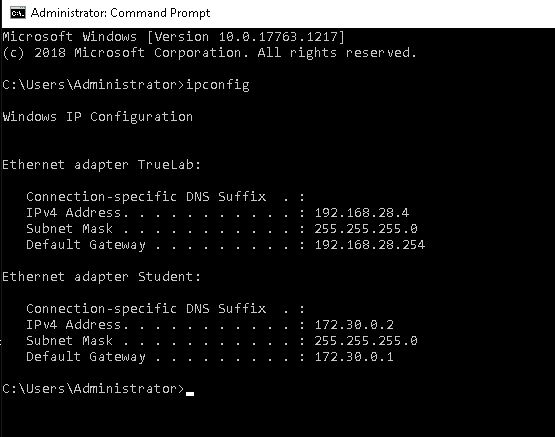
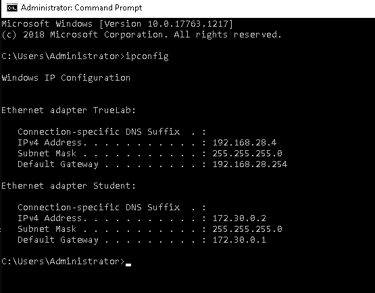
This shows the IP address (your computer’s home address), the subnet mask (tells you the size of your neighborhood), and the default gateway (your router, the road to the internet).
2. Finding Out Who’s Been Talking with arp
Next up, we have the arp -a command. This command shows a list of devices your computer recently talked to.
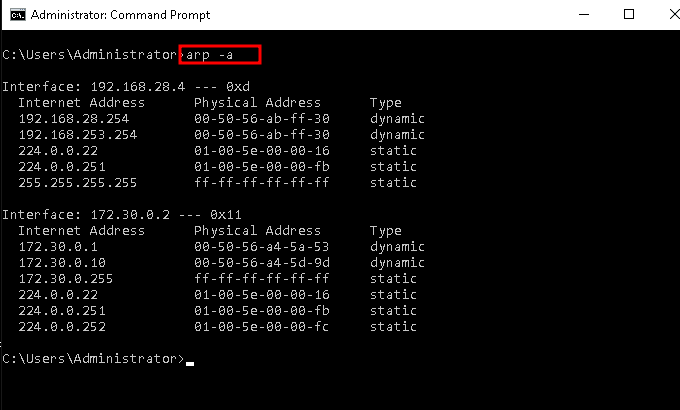
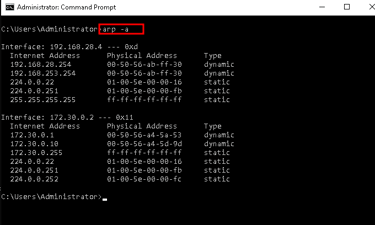
Each device has an IP address (like a phone number) and a MAC address (a unique ID). This list helps you see which devices are currently active and connected. If you spot any weird devices, it might be time to change your Wi-Fi password!
3. Testing Connections with ping
The ping command works like a quick shout-out to another device on the network. It sends a signal saying, "Hey, are you there?" If the device replies back, you know it’s online and responsive.
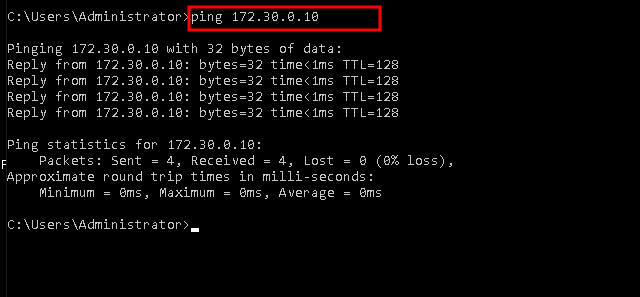
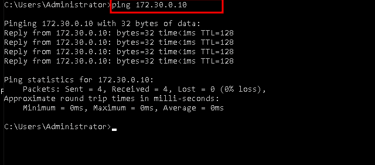
If you get replies like “Reply from...,” it means the device is connected and responding. If there’s no reply, the device might be offline or blocked by a firewall.
4. Watching the Traffic with Wireshark
Wireshark is a tool that lets us see the actual data packets moving around on your network. It’s like watching cars on the road in real time.
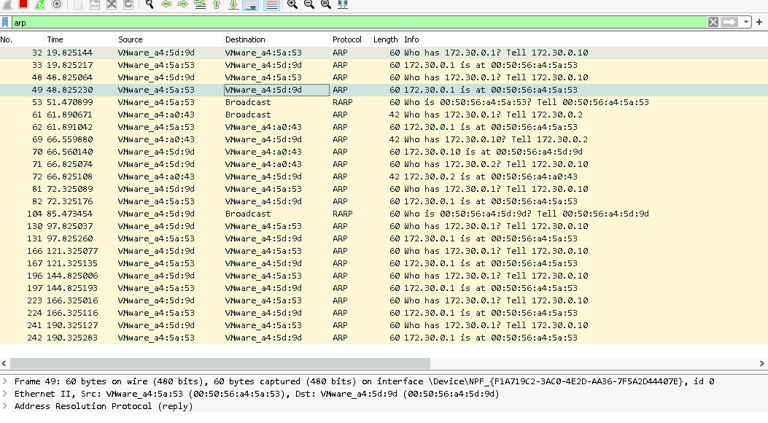
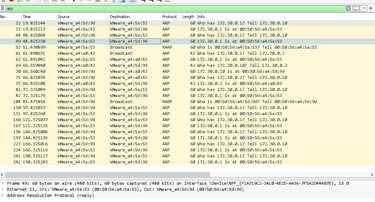
Here, we can see the packets going back and forth when we ping a device. It’s a cool way to watch the data in action!
Stepping Outside Your Home Network (WAN)
Now that we’ve seen what’s happening inside our local network, let’s look beyond to the wider internet (WAN). This is like exploring the big city beyond your neighborhood.
1. Checking Network Info on Linux (ifconfig)
On a Linux computer, we use the ifconfig command instead of ipconfig. It does the same thing but looks a bit different.
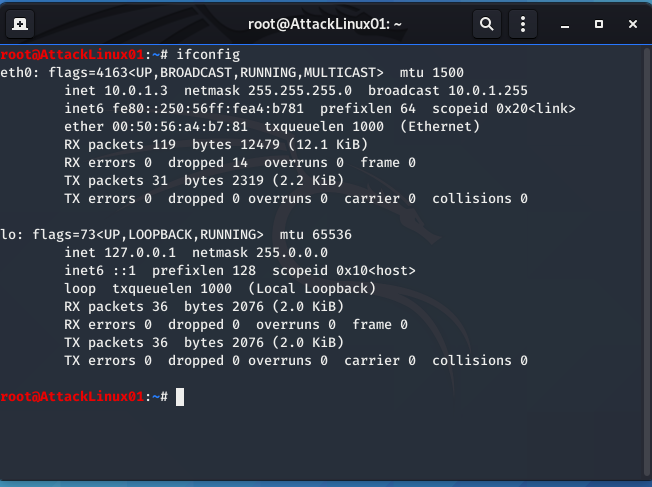
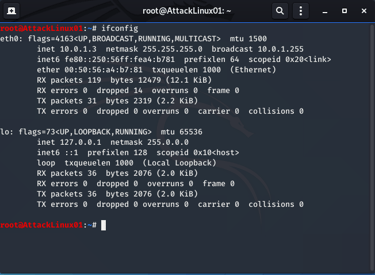
This shows the IP address and MAC address of your Linux machine. It helps you understand where your computer fits into the bigger network.
2. Capturing Data with tcpdump
tcpdump is a command-line tool that lets us see network traffic, like listening to the sound of cars passing by.
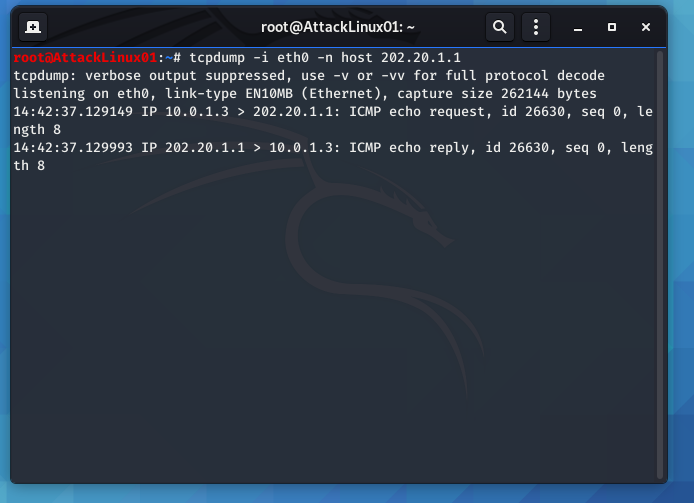
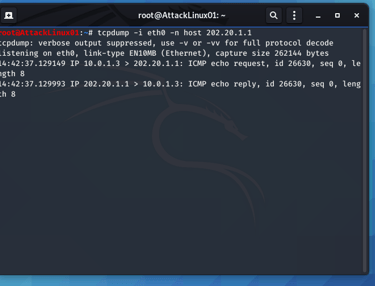
You can see the packets (pieces of data) being sent and received. This helps us find out if there’s any unusual traffic on the network.
3. Sending Test Packets with hping3
We use hping3 to send custom test packets to see how the network responds. It’s like sending a message and waiting for a reply.
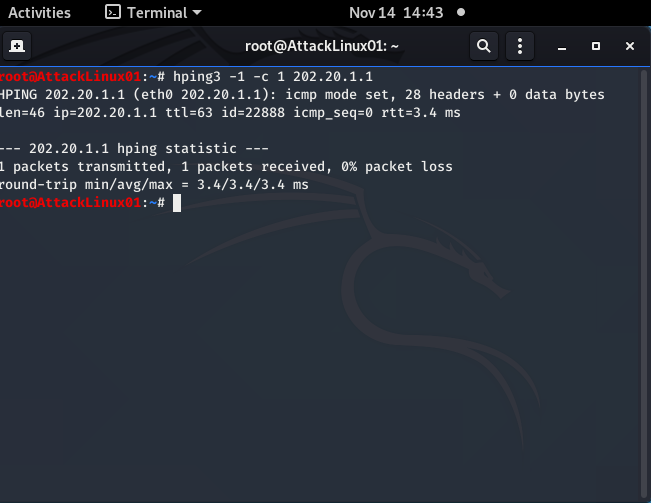
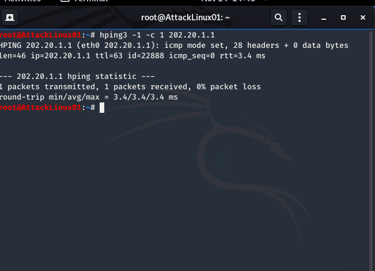
Checking Open Doors with Telnet
Telnet is a simple tool that lets us check if a specific service (like a website) is running. It’s like knocking on a door to see if anyone answers.
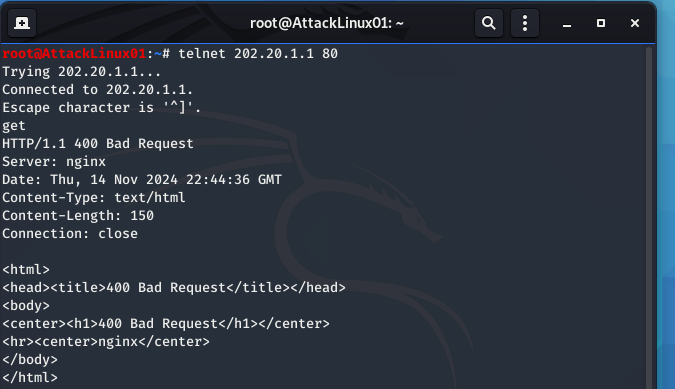
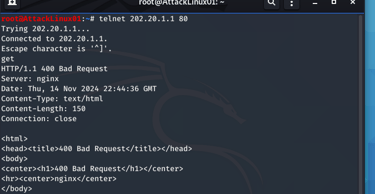
If we get a response, it means the service is running and the “door” is open. If there’s no response, the door might be closed or locked.
In this guide, we explored both our home network (LAN) and the wider internet (WAN). We learned how to check who’s connected, see the data traffic, and test if devices are online. Hope you learnt something.
