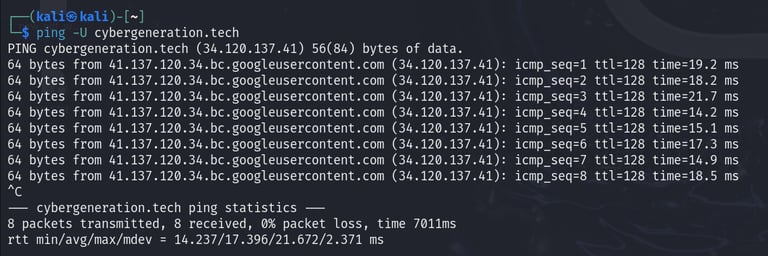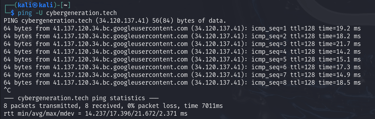17 ping command examples in Linux [Cheat Sheet]
ARTICLES
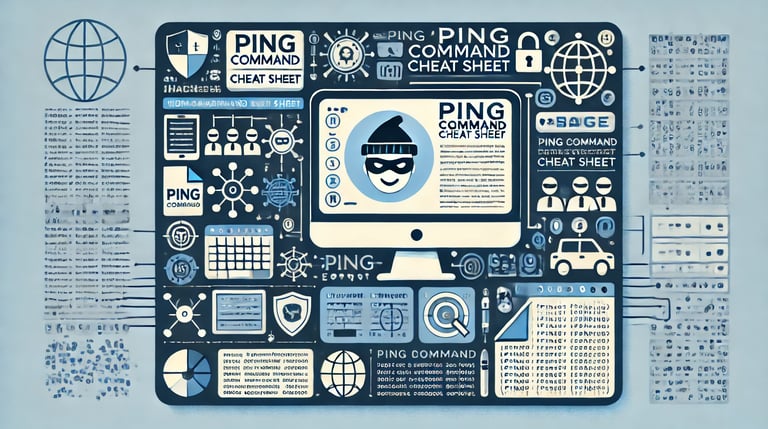

Overview of the Ping Command
The ping command, short for Packet Internet Groper, is a command-line tool in Linux used to verify the network connection between two hosts or between a host and a server. It is an essential utility for testing, diagnosing, and troubleshooting network connectivity issues. By using the ping command, you can determine if a server is active and reachable. The command operates by sending ICMP (Internet Control Message Protocol) ECHO_REQUEST packets to the specified host and waiting for a response. If the host is accessible, it replies with an ICMP echo reply message (ECHO_RESPONSE). If no reply is received, the ping command exits with a status code of 1.
Syntax to use ping command
The syntax for the ping command is:
-a: use audible ping
-c: <count> stop after <count> replies
-D: print timestamps
-f: flood ping
-h: print help and exit
Different examples to use ping command in Linux
1. ping command to check the network connectivity of target host
You can run the ping command without any option to check if the server of the target host is up and running. For example, to test our website, you can use the website name or IP address.
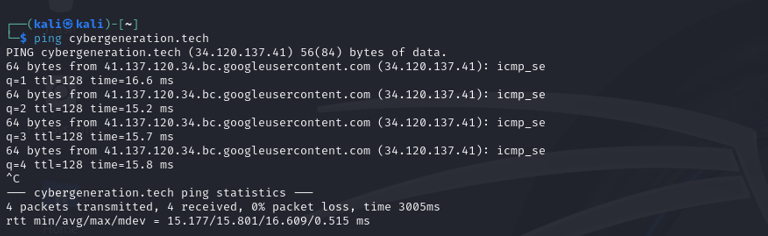
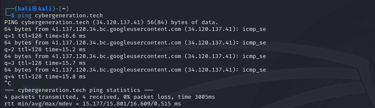
You need to press Ctrl+C to stop the ping otherwise it will keep sending the packets infinitely. DUP! are the duplicate packets caused by inappropriate link-level retransmissions.
2. Specify the number of pings to be performed with ping command
When you specify the count N, the ping command stops sending the packets after N replies. You do not have to stop the ping with Ctrl+C.

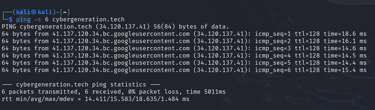
3. Check localhost network with ping command
You can ping localhost to check if you have a network connection.
OR
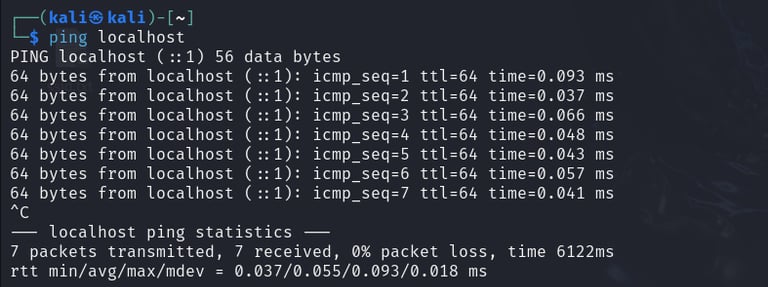
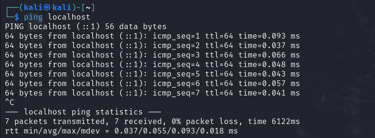
4. Set interval seconds between sending each packet with ping command
The -i option set interval time in seconds to wait before sending each packet. The default is to wait for one second between each packet, or not to wait in flood mode.
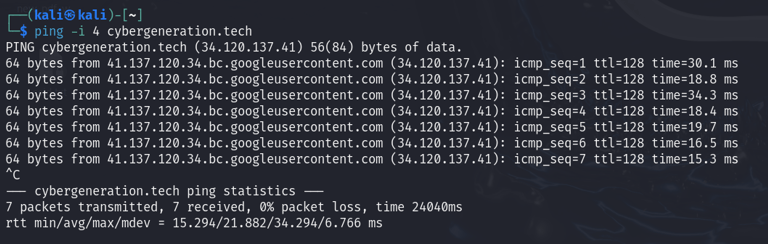
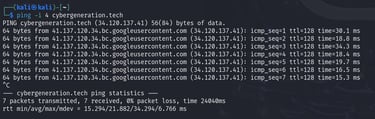
5. Perform flood ping towards target host
The -f option is used to run the flood ping. In flood ping, for every ECHO_REQUEST sent a period ''.'' is printed, and for every ECHO_REPLY received a backspace is printed. The interval time is zero and the packets are sent one hundred times per second. Only the super-user can use this option with zero intervals.
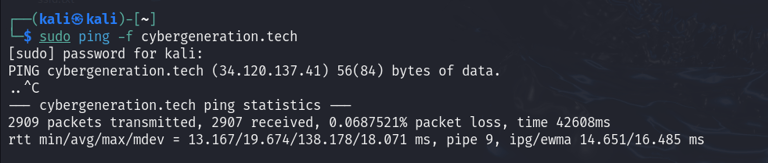
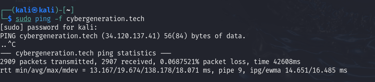
6. Specify the number of data bytes to be sent with ping command
The -s option specifies the number of data bytes to be sent. The default size is 56 ICMP data bytes which become 64 bytes when combined with the 8 bytes of ICMP header data.
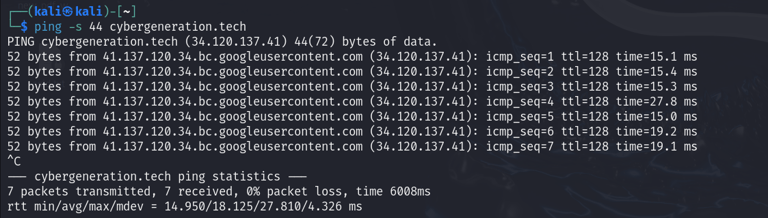
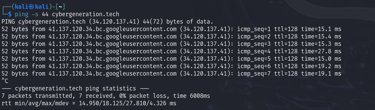
7. Display only the summary lines for ping command output
The -q option can be used to display only the summary lines at startup time and when finished.
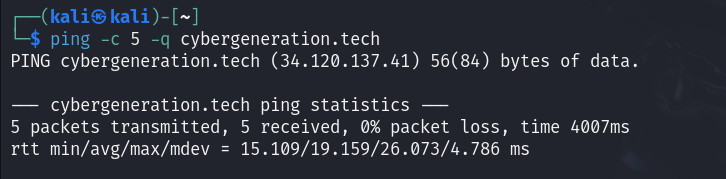
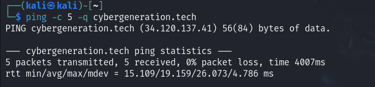
8. Set special IP timestamp options
The -T option sets special IP timestamp options. timestamp option can be:
tsonly: only timestamps
tsandaddr: timestamps and addresses
tsprespec host1 [host2 [host3 [host4]]]: timestamp prespecified hops
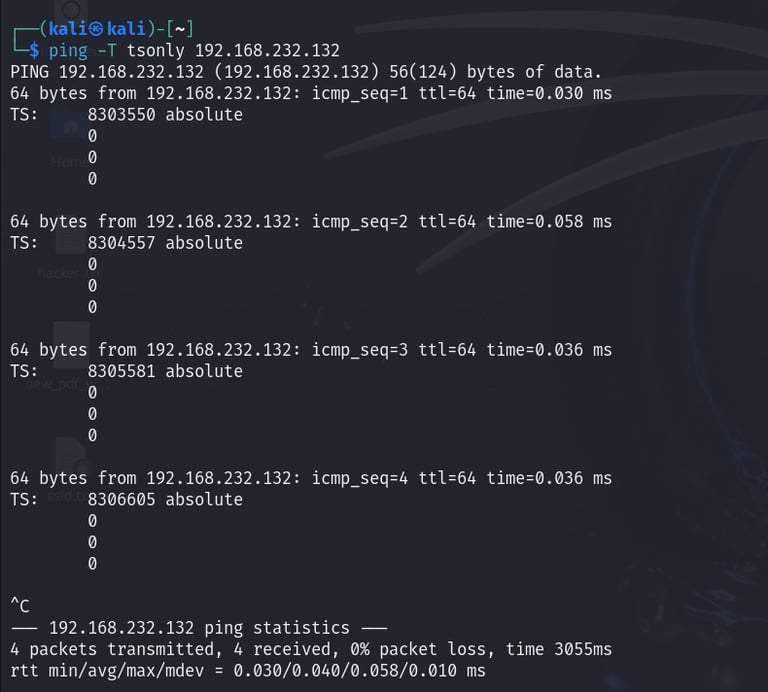
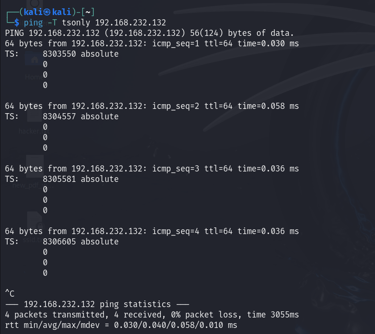
9. Specify the timeout in seconds for ping command
The -w option specifies a <deadline> ( timeout in seconds) before ping exits regardless of how many packets have been sent or received. ping waits for the reply in <deadline> seconds.
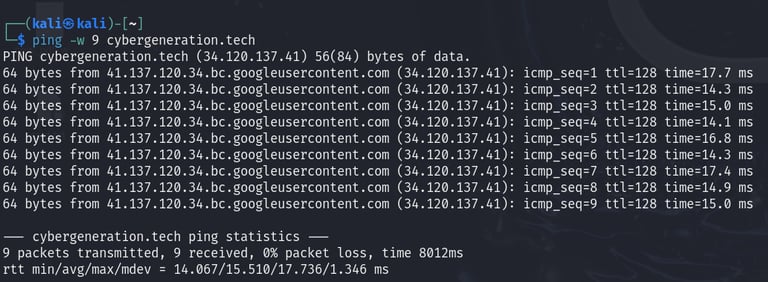
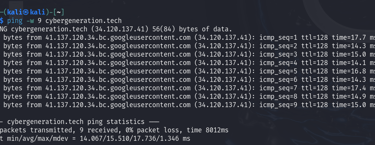
10. Set time to wait for a response for ping command
The -W option is used to set the time to wait for a response, in seconds. The option affects only timeout in absence of any responses otherwise, ping waits for two RTTs (round-trip time).
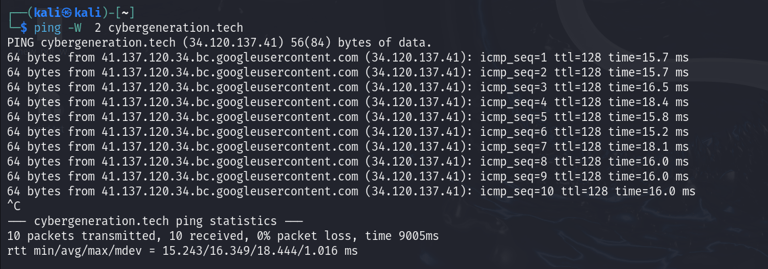
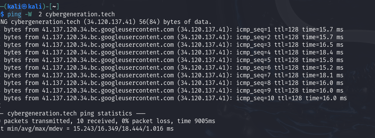
11. Send multiple packets while waiting for replies with ping command
The -l option specifies the <preload> number of packets that are to be sent while waiting for replies. Only the super-user can select preload more than 3.
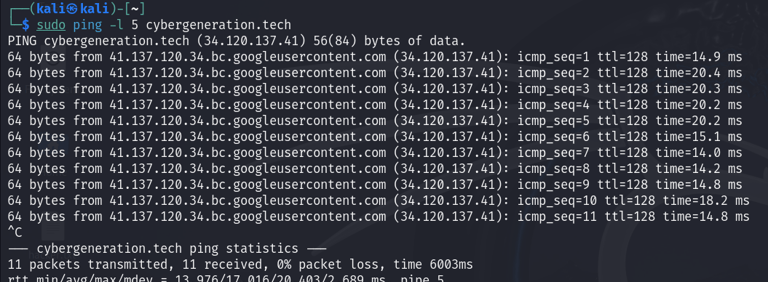
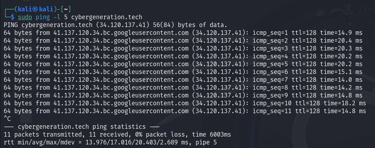
12. Set the IP time to live with ping command
You can use -t option to set the IP time to live (TTL). It limits the number of network hops. The value ranges between 1 and 255.
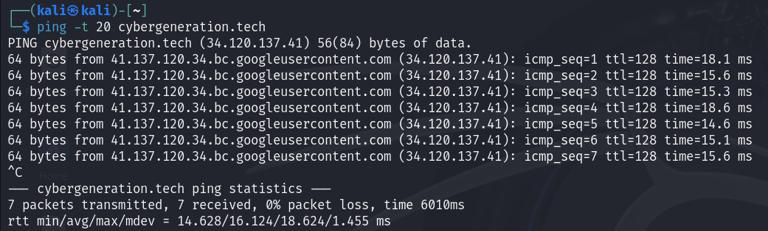
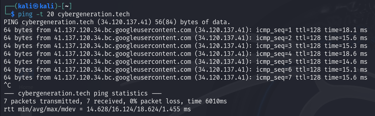
13. Print timestamps with ping command
The -D option prints the timestamps before every line.
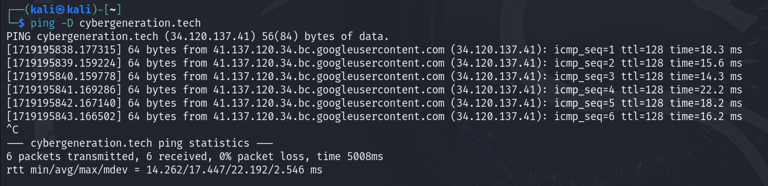
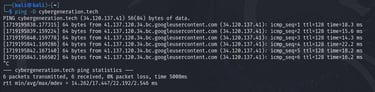
14. Use IPv4 or IPv6 address with ping command
The -4 and -6 options are used to specify the IPv4 and IPv6 addresses respectively.
OR
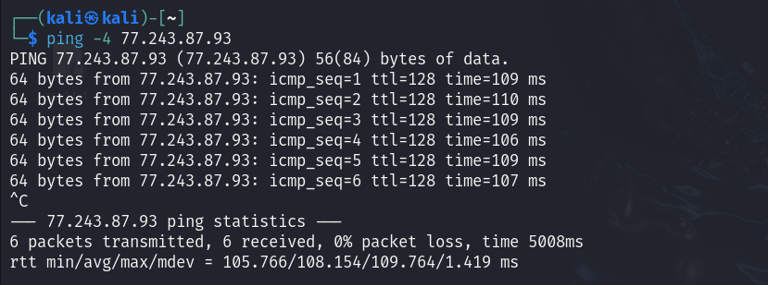
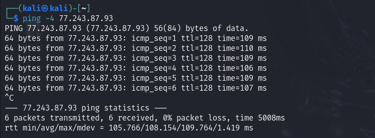
When you use the IPv6 address with -4 option, it shows an error message
15. Perform audible ping
When the -a option is used, the system will produce a sound if there is a reply from the host.
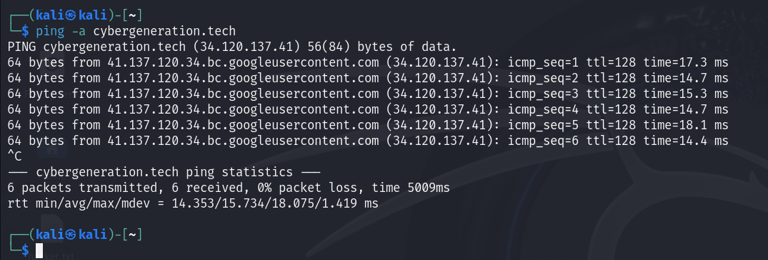
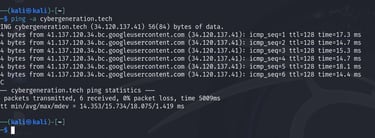
16. Report ICMP ECHO reply for ping command
The -O option reports outstanding ICMP ECHO reply before sending the next packet. It is useful together with the -D option to log
output to a diagnostic file and search for missing answers.
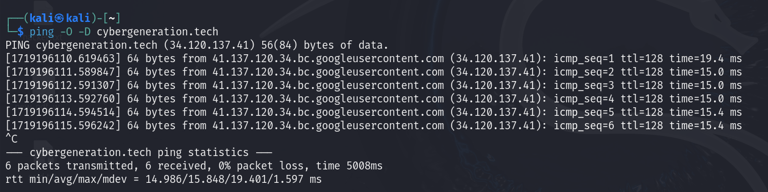
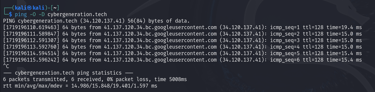
17. Print full user-to-user latency with ping command
Normally, ping prints network round trip time which can be different, for example, due to DNS failures. The -U option can be used to print full user-to-user latency.